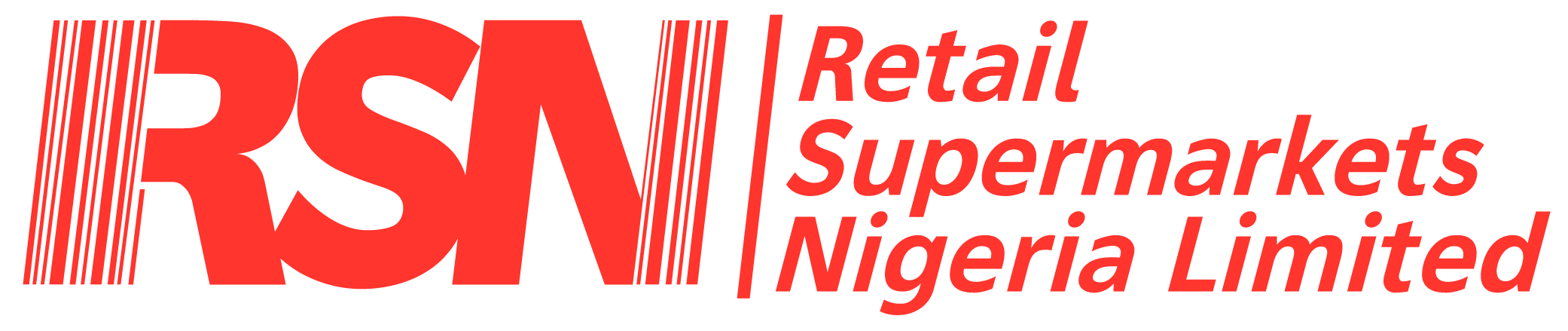Business Central Frequently Asked Questions
Store did a return of the wrong quantities
When a return is done, the Vendor’s balance with Shoprite reduces. E.g. if you ordered goods worth N5m and return part of those received goods to the tune of about N500k, Shoprite only owes the vendor N4.5m.
Therefore, after a return is wrongly done and you want to correct it, you have to ensure to follow a process that corrects the Vendor’s balance, as well as the inventory.
Scenario
You wanted to return 10 but returned 20.
What to do
Create a PO, and receive the difference of 10 back into your store.
This way, the Vendor’s balance increases to what’s it’s supposed to be.
Remember! Do NOT do a positive adjustment in this scenario, as it will not affect the Vendor’s balance. It will just increase the inventory.
Solution for when Wrong Qty is Received
There’s a simple solution for this.
What to Do
Raise a Purchase Return Order to negate everything that was wrongly received (Return same qty that was received).
Raise a fresh PO and receive the right quantities that were on the original PO, so that it matches the Vendor’s invoice.
For all Purchase Return Order Documents
Vendor Authorisation No and 2. Vendor Credit Memo No. must be filled in.
What to do
Enter the Purchase Return Order No. (PRT/2425/xxxx) into both fields stated above on the Purchase Return Order (HO).
NB: You can add this info to the Purchase Return Order without reopening the document or deleting the Warehouse Shipment. Just add it, then go and post the Warehouse Shipment.
If I need to see Sales & GP for the Week/Period at Shoprite or Freshmark, where do I go
Check any of the following reports
* RSNL Margin Report Post Sales
* Freshmark Margin Report
An administrator changed one or more extensions in the application so the page that you were working on had to be closed
Duplicate the tab you’re using and close the old one OR copy the link, open another tab and paste the link in
An administratoItem Journal - Direct Cost Applied Account is missing in General Posting Setup Gen. Bus. Posting Group:" Gen. Prod. Posting Group: " ****"r changed one or more extensions in the application so the page that you were working on had to be closed
First check the Entry Type field is correct.. Should be either Positive or Negative Adjustment
This is a setup issue. Kindly reach out to IT
Warehouse receipt is not found on the Store Application
If this has lasted longer than an 30 minutes, reach out to the IT team
Cashier End Of Day
Misconception
You don’t “Print” Z-Report. A Z-Report comes out after a cashier’s declaration (End Of Day) is completed.
Start
When the cashier is done with sales for the day, a manager will log in to access the Supervisor’s menu, open then drawer, remove the cash and E-cards, print the final X-report, and head to the Cash Office.
The cashier will calculate all the tenders they’ve submitted at different points during the day and enter it on the Cash-up slip.
The Cash Office staff will, at the end of the calculation be able to tell where the cashier is shorting or overing, because they can see the totals on all the X-reports.
NB: Total Net Sales, shows total sales for that cashier.
Declaration
The Cashier MUST log in first for the declaration process to begin. After this, the manager will log on to access the Supervisor’s menu.
Float Remove
To remove float, go to Tender Remove > Select Cash > Select Safe > Select qty for each Denomination > cross-check thoroughly > post.
End of Day
If manager was logged out after Float amount was removed, she/he needs to log in again.
Go to Declare Tender. System will ask if you want to do end of day. Click yes.
A page that shows all Tender types will appear.
For cash declaration, Select Cash line on the screen > select Safe > Enter qty of each denomination > cross-check thoroughly > select Ok
For Moniepoint, select Moniepoint line > click keyboard at the top > enter exact amount calculated > select Ok. Follow same process for other E-cards (select the E-cards and follow above process)
When amount is entered for all Tender types, the amounts entered for all tenders will appear on the screen. Cross-check thoroughly and post.
Z-report for this cashier will be generated/ printed and the cashier will be logged off.
This marks the end of day for that cashier.
Possible Errors messages
The difference amount is too high or too low…
* Solution: If the store is sure of the amount being declared, select Ok and try again about 4-5 times. It will go through.
X-Report
When cashiers go on break, they must print their X-report. The X-Report is a report you print at intervals. E.g. I resumed at 9am and sold till 12pm. My X-Report will show sales for only that period. If I resume and sell from 12:30pm to 4pm, then my new X-report will show sales for that period of 3hrs & 30 minutes only.
Procedure
A manager will log on to the Till, Go to Supervisor’s menu > print X-Report > Open the drawer > log the cashier off.
They will head to the cash office and take note of the cash & E-cards that were handed over by the cashier. This can happen multiple times during the day.
Unable to login into Business central
I want to check updated store sales at any point during the day
* select your store
* Select the day you want to see sales for
Settings controlling how the statement is calculated have been changed
This happens when more than one user is adjusting a statement at the same time
Clear and recalculate
Leave statement for some time